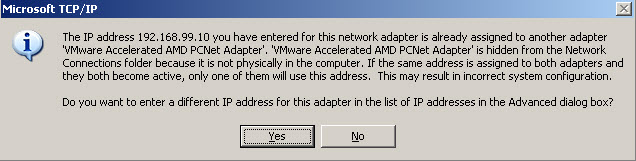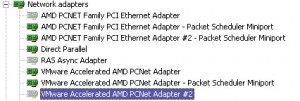The IP address XXX.XXX.XXX.XXX you have entered for this network adapter is already assigned to another adapter Name of adapter.
This is common if you migrate a virtual machine to a new VMware host and it automatically reconfigured the hardware with a new NIC. You can safely click NO and everything will work but it is annoying that the message appears every time you open your network settings. Here is how to remove the old NIC.
Method 1
- Click Start, click Run, type cmd.exe, and then press ENTER.
- Type set devmgr_show_nonpresent_devices=1, and then press ENTER.
- Type Start DEVMGMT.MSC, and then press ENTER.
- Click View, and then click Show Hidden Devices.
- Expand the Network Adapters tree.
- Right-click the dimmed network adapter, and then click Uninstall.
Method 2 (overly complicated)
The DevCon utility is a command-line utility that acts as an alternative to Device Manager. When you use DevCon, you can enable, disable, restart, update, remove, and query individual devices or groups of devices. To use DevCon, follow these steps:
- Download the DevCon tool by clicking the following article number to view the article in the Microsoft Knowledge Base:
311272 (http://support.microsoft.com/kb/311272/ ) The DevCon command-line utility functions as an alternative to Device Manager
- Unpack the 32-bit or 64-bit DevCon tool binary to a local folder.
- Click Start, click Run, then type cmd and press ENTER.
- Type CD:path_to_binaries to navigate to the devcon.exe is located.
- Use the following syntax to find installed network adapters:
devcon findall =net or
devcon listclass net
Note In the output of the previous commands, there is a line for the ghosted network adapter that is similar to the following:PCIVEN_10B7&DEV_9200&SUBSYS_00D81028&REV_784&19FD8D60&0&58F0: 3Com 3C920 Integrated Fast Ethernet Controller (3C905C-TX Compatible) - Remove the ghosted device by typing the following syntax:
devcon -r remove “@PCIVEN_10B7&DEV_9200&SUBSYS_00D81028&REV_784&19FD8D60&0&58F0“
Method 3 (doesn’t work at all)
Microsoft offers a FixIt patch for this issue but it did not work at all for me. In fact, it made the problem worse. It deleted all my NICs and created a new one called Local Area Connection 3 after making me reboot. Then I tried to set the same static IP I had been using and got the same error that I started with.