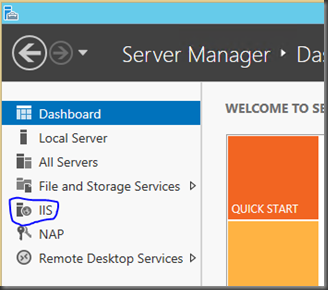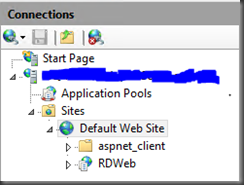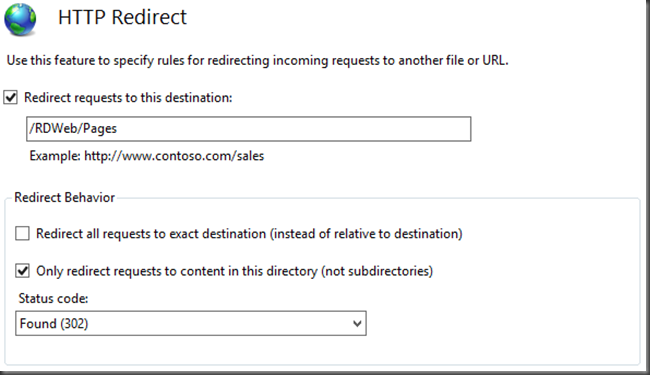Redirect Default Website to RDWeb
Copied from here so I can find it again.
After you successfully deployed RD Web Access server users have to type https://RemoteApps.company.com/RDWeb/Pages/en-US/Default.aspx or you create a link to reach this page.
To make it easier you may want to redirect https://remoteapps.company.com to https://RemoteApps.company.com/RDWeb/Pages/en-US/Default.aspx. It’s easier than you thought. Follow the steps below.
- Remote Desktop to RD Web Access Server.
- Open Server manager and Click on IIS on the left side bar.
- Right click on RD Web Access server and select Internet Information Services (IIS) Manager
- Expand to Default Web Site.
- Double click on
 (HTTP Redirect) under IIS section.
(HTTP Redirect) under IIS section. - Match the settings as in the picture below.
- Check the box Redirect requests to this destination
- Type /RDWeb/Pages as redirect destination
- Uncheck the box for Redirect all requests to exact destination…
- Check the box for Only redirect requests to content in this directory..
- Select Status code as Found (302)
That’s all now, try typing https://remoteapp.company.com (or whatever your website URL is), it will redirect to the RDWeb page. Enjoy.