How to suppress the AutoDiscover mismatch warning in Outlook 2007, Outlook 2010, and Outlook 2013
Problem:
Every time I open Outlook, I get this warning, about 30 seconds after Outlook opens. I have 3 accounts so I get this 3 times. I am well aware that the autodiscover record for my domain does not appear on my SSL cert on the Exchange server and I don’t care. I just want the warning to go away.
Microsoft has long article about this topic but it doesn’t help at all. Specifically, I tried Method 4: Configure Outlook to allow the connection to the mismatched domain name. I know that adding a new name to my cert would solve the problem but that was not an option.
Then I found this article which looked really promising. But it didn’t solve my problem either. I added the registry entries but the autodiscover cert warning continued to pop up every time Outlook was opened.
Then I found this article which takes a different approach. They actually understood my problem which is that I have a large number of domains and I can’t add them all to the cert. But the suggestion to set up a new webserver to forward requests seemed overly complicated, although I’m sure it would have worked.
Solution: Use SRV Records to forward Autodiscover Requests
This article explains the details.
Key points:
Use the following parameters to create a new SRV record:
Service: _autodiscover Protocol: _tcp Name: autodiscover Port Number: 443 Host: autodiscover.contoso.com (the url of a valid domain that is on your SSL Cert)
You’ll need to set this up in your Internal and External DNS records.

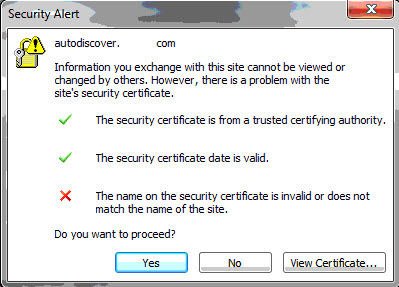
The link to the article with the details returns a 404 (not found) error page.